Vernier USB Spectrometer#
Getting Started#
If not already plugged in and turned on, connect the AC power supply to the spectrophotometer. Turn the power switch to the ON position.
When the LED for the lamp indicator stays green, connect the spectrophotometer to a powered USB port on the computer or a powered USB hub.
Start Logger Pro 3 software on your computer.
Calibration of Spectrometer#
To calibrate the spectrophotometer, choose from the Experiment menu. For best results, allow the spectrophotometer to warm up for a minimum of ten minutes.
Fill a cuvette about ⅔ full with distilled water to serve as the blank. After the spectrophotometer has warmed up, wipe the sides of the cuvette with a Kimwipe and place the blank cuvette in the spectrophotometer. Align the cuvette so the clear side of the cuvette is facing the light source. Make sure the water does not spill out into the unit and that the line on the cuvette matches the notch on the instrument.
Follow the instructions in the dialog box to complete the calibration, and then click
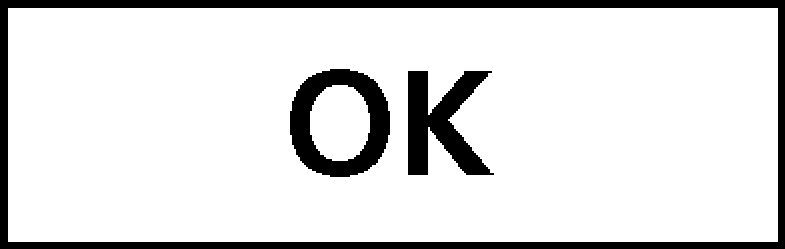 .
.
Measurement#
Click the Configure Configure Spectrometer Data Collection button,
 . There are three regions in this box;
we want the first:
. There are three regions in this box;
we want the first:- Collection Mode
The three options for data collection are offered. If the measurement (Absorbance in this example) vs. Time or vs. Concentration is selected, a wavelength or wavelengths will need to be chosen.
Select Absorbance vs. Concentration as the data-collection mode. The wavelength where our compound absorbs the most light (λmax = 562 nm) will need to be selected in the list to the right. Make sure all other wavelengths are unselected.
Click
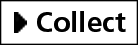 . Place your first sample in the cuvette
slot of the spectrophotometer. After the readings stabilize, click
. Place your first sample in the cuvette
slot of the spectrophotometer. After the readings stabilize, click
 . Enter the concentration of the sample and click
. Enter the concentration of the sample and click
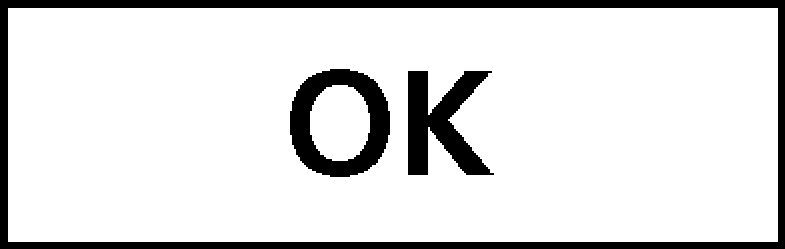 .
.Place your second sample in the cuvette slot. After the readings stabilize, click
 . Enter the concentration of the
second sample and click
. Enter the concentration of the
second sample and click 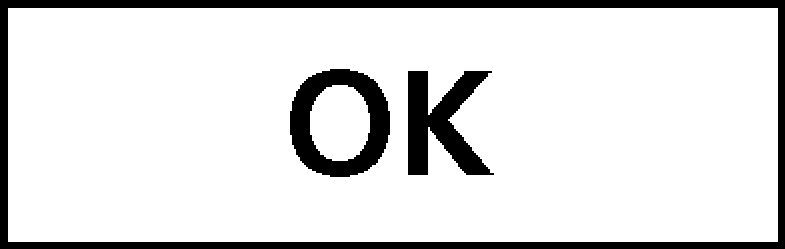 .
.Repeat the previous step for the remaining samples. When finished, click
 to end data collection.
to end data collection.The data may be copied from the spreadsheet and pasted directly into Excel for analysis. For unknown measurements, place the cuvette containing an unknown in the spectrometer and write the absorbance value down in your notebook. Use the trendline to determine unknown concentrations.