Facility Online Manager#
The Department of Chemistry and Biochemistry at Bloomsburg University requires all students to log instrument hours in an online platform, Facility Online Manager. This helps the department track instrument usage for maintenance and consumable purposes as well as minimize time conflicts between users who would like to use the same instrument at the same time.
New User Registration#
Select “BLOOMU”.
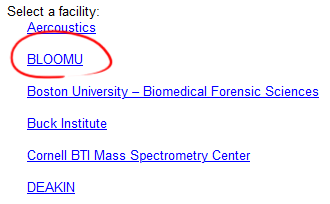
Click “I am a new user”.
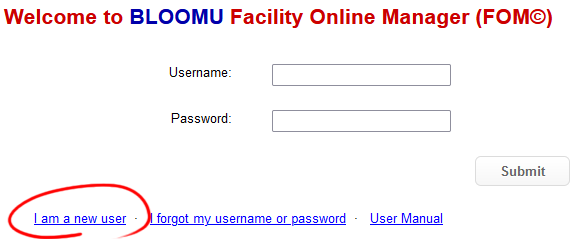
Fill out the registration form as follows:
Field
Description
User Class
Internal User
Login Name
The first part of your email address before @huskies.bloomu.edu.
Create Password
Something memorable
Password Again
As above
First Name
Your first name as it appears on university records
Last Name
Your last name as it appears on university records
Email
Your full huskies.bloomu.edu email address
Phone Number
Your cell phone number
Category
Undergraduate
Discipline
Educational Lab Use
Department
The department of your major (not the department for the class your are taking)
Supervisor
Your instructor for the class for which you are using FOM
Note
You will also need to correctly answer the hopefully simple math problem to avoid spammers.
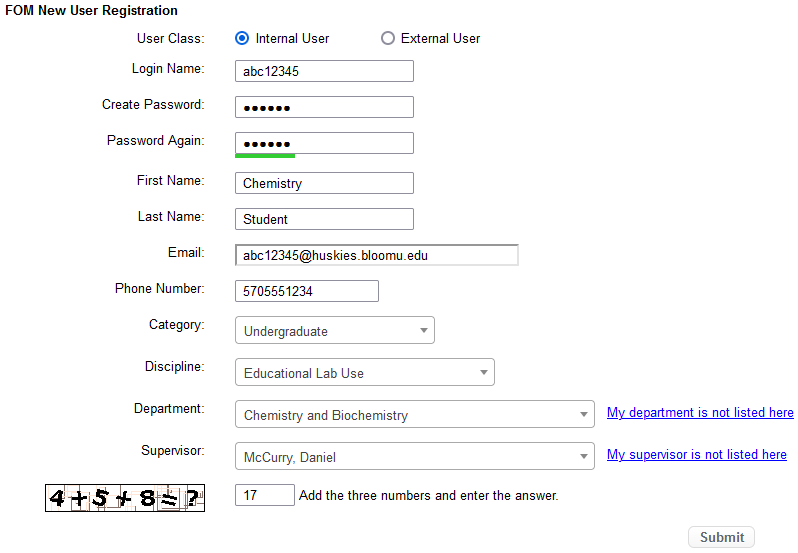
Check your email and click on the verification link to verify your email address.
Once verified, log on to FOM. You will receive a message stating that you must have a valid account number.

Click the link and fill out the form as follows:
Field
Description
Research description name
The name of the class you are taking
Account Number
Enter your account number as
052XXXwhereXXXis the course number. For example, CHEM232: Organic Chemistry 2 would have an account number of052232.Category
Physical Sciences
Business Pur poses/Description
OK to leave empty
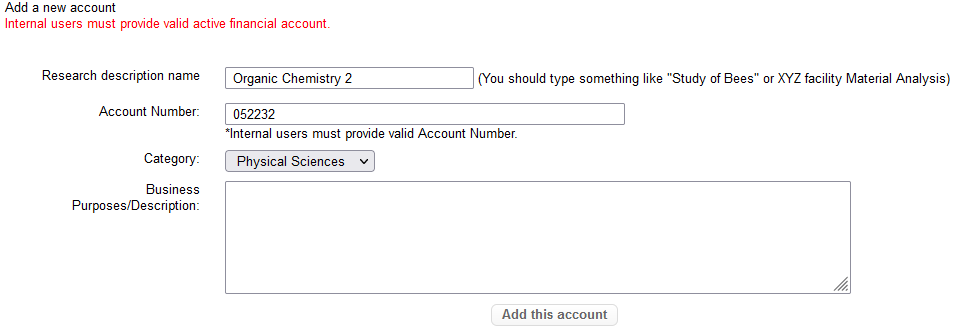
Click “Add this account”. You should see similar info at the top of the page:
Note
You should check the “Set as default” radio button so that it is already filled in for you when you schedule time on an instrument.

At this time, you can go to your User Home page, but it should be empty. You will need to wait until you receive training and appropriate access to the equipment.
Scheduling Time#
Once you have access to your desired instrumentation, you may now schedule time.
Find the desired instrument on your User Home Page.
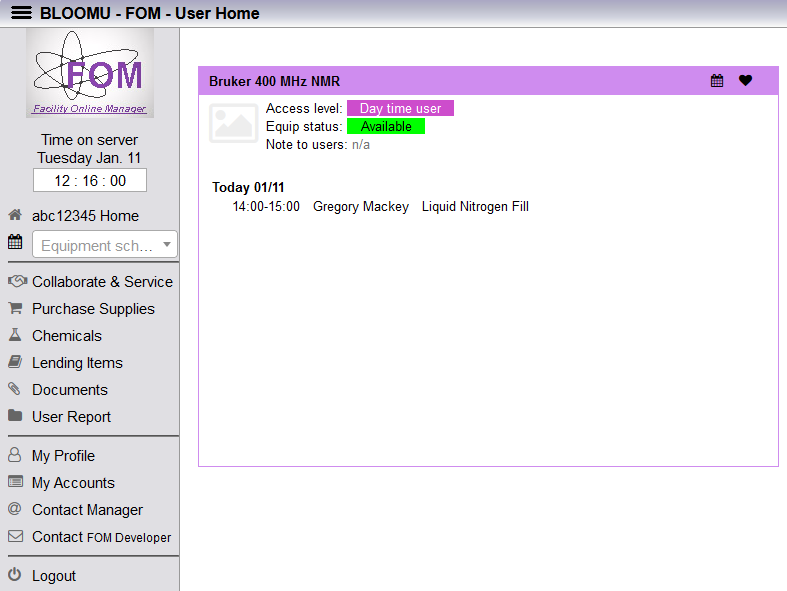
Click on the name of the instrument to go to the instrument calendar.
Click on your desired start time on the calendar. You may notice other users who have reservations indicating that the instrument is not available at that time.
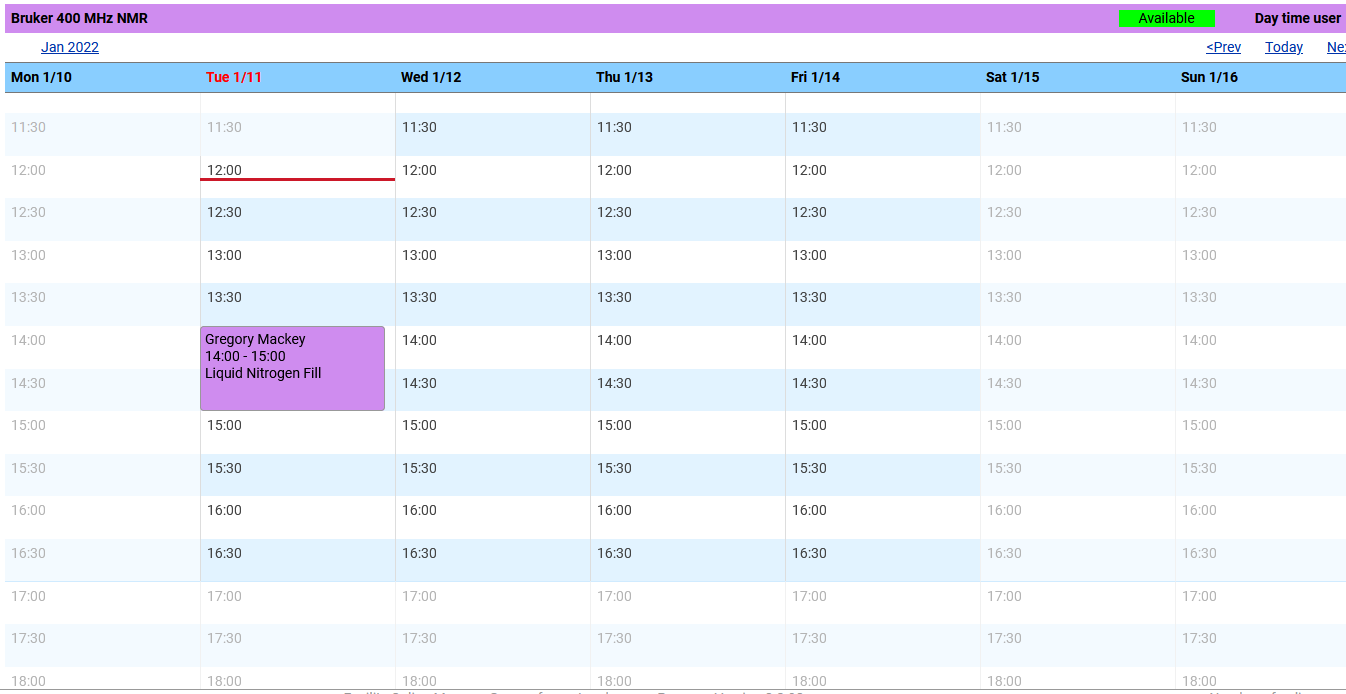
A “New reservation” window will appear. If you selected a default financial account, it will already be filled in for you. Indicate your expected end time and include a quick description of what you will be doing or what you will be examining.
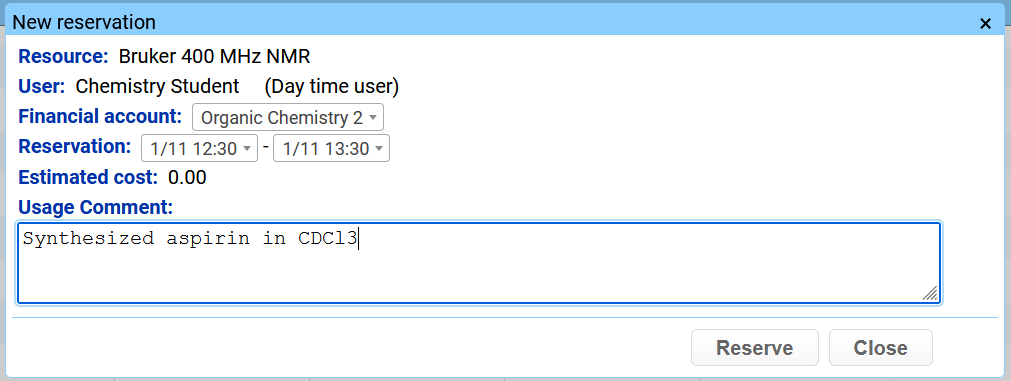
Using the Instrument#
At your scheduled time you must remember to both log on and log off of the instrument.
Warning
Failure to log on or off will limit your access to the instrument in the future.
Open your reservation from the calendar. You will have an option to “Logon” or “Cancel reserved time”.
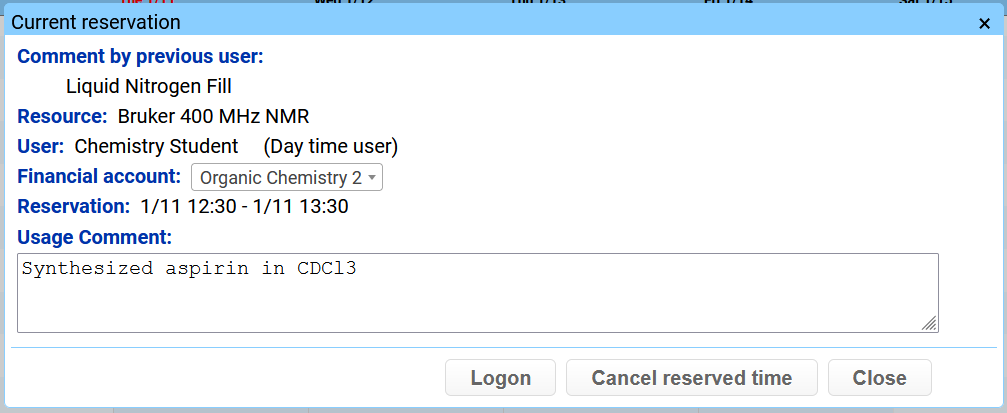
When you are finished using the instrument, open your reservation from the calendar again. There may be “Logoff reminders” that must be checked in order to log off from the instrument. You will also have an opportunity to indicate if something was wrong with the instrument. Please make any additional comments as requested by your instructor.
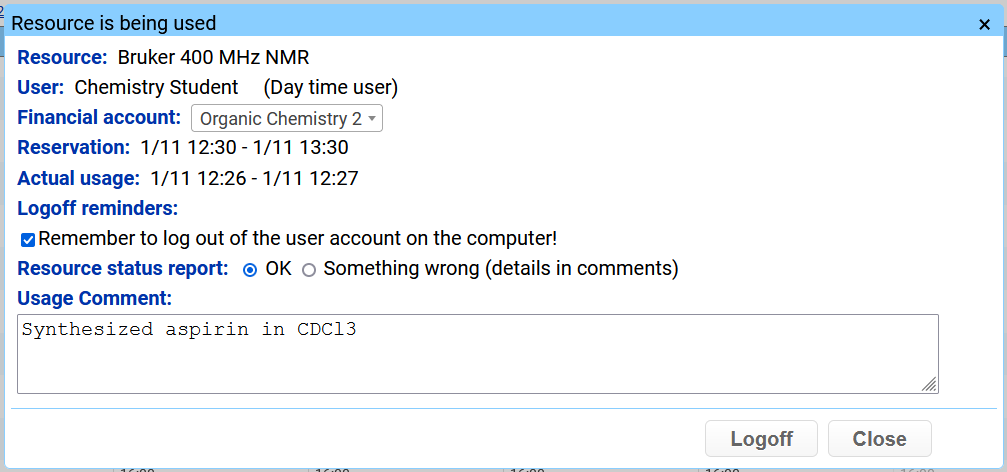
Note
For your convenience, many instruments have a QR code posted that will bring you directly to the appropriate calendar.